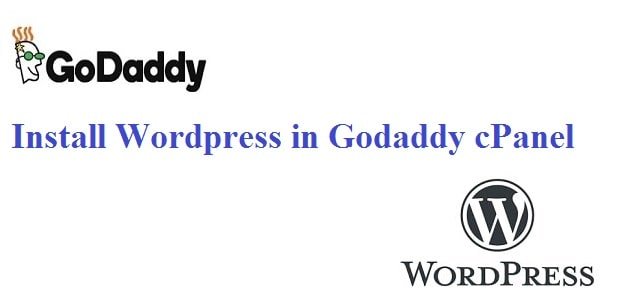
Here you will find the step by step guidelines for installing a WordPress on Godaddy cPanel. Just follow the below mentioned steps.
Step 1: Purchase Domain name and Hosting from Godaddy.(Click to Purchase)
Step 2: Login to Godaddy Account.
Step 3: Click on “Manage” under Web Hosting Section.
Step 4: Click on “cPanel Admin”
Step 5: Under “Web Applications” click on “WordPress” icon
Step 6: Now click on “install this application” button.
Step 7: Select domain and add basic details.
Step 8: Click on install.
Step 9: Login to admin panel.
Now we discuss the steps one by one in full details.
Step by Step Guide on How to install WordPress in Godaddy cPanel
Step 1: Purchase Hosting and domain name from Godaddy if you haven’t purchased yet. (You can also use Godaddy Coupon Code to get discount).
Step 2: After Purchasing domain and hosting you can login to your account.
Step 3: Under “My Products” find the “Web Hosting” and click on “Manage” button.
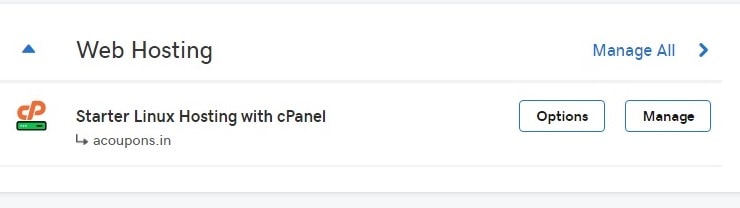
Step 4: In next step click on “cPanel Admin” button. It will redirect you to cPanel.

Step 5: Inside cPanel you will find the “Web Application” tab where you can click on “WordPress” application.
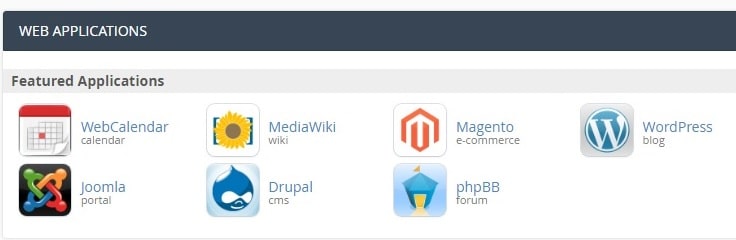
Step 6: Once you click on WordPress it will redirect you to installation page. Here you can click on “install this application” button.

Step 7: In next step it will ask you to select domain name on which you want to connect WordPress, version, Language, Administrator username, password, Email, Website title, Website tagline and other details as shown below.


Step 8: Finally click on install button at the last to complete the WordPress installation process.

Step 9: Login to Admin panel using credentials that you used at the time of installation.